- How to?
- Remarks
Optimize your workflow by creating keyboard shortcuts
For most users, it is essential to be able to define their own keyboard shortcuts to easily access the most common features of an application.
In your WINDEV application, you can create and modify keyboard shortcuts for your applications.
This translates to significant time savings. No need to use the mouse to interact with a button!
To associate a keyboard shortcut with a button:
- Display the button's context menu (right-click:
 ).
). - In this menu, select "Choose a keyboard shortcut...".
- In the window that appears, press the desired keys. The selected keys appear:
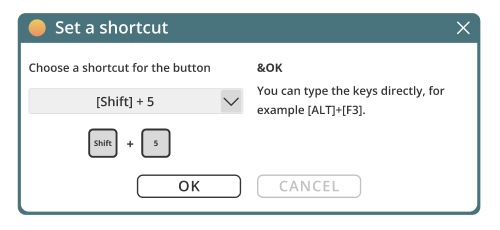
- Click "OK" to confirm. The shortcut is saved.
- The specified shortcut can be used whenever the button is used.
- If the selected shortcut is already used in the window, a message indicates that the selected shortcut cannot be used.
- The custom shortcut is automatically displayed in the button tooltip. If a text is already displayed in the tooltip, the shortcut is displayed at the end of the text.
- If the button contains text, the custom shortcut is automatically displayed at the end of the text.
- If the "<None>" shortcut is selected, the default behavior of the button will be applied.
- If a custom shortcut has already been associated with the button, you can change it via the "Choose a keyboard shortcut..." option.