- Tip: How to quickly change a date?
WINDEV





WEBDEV




WINDEV Mobile






Others

Use a calendar to enter dates
You must enter a date and you don't know which format to use? Use the calendar integrated in your application.
The context menu of the control contains a "Calendar" option. If you select this option, a calendar is displayed, allowing you to select the desired date. 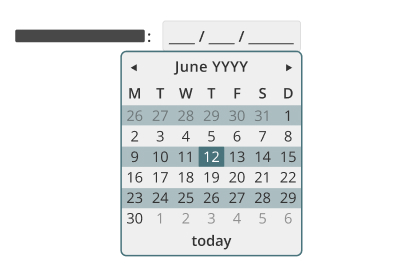
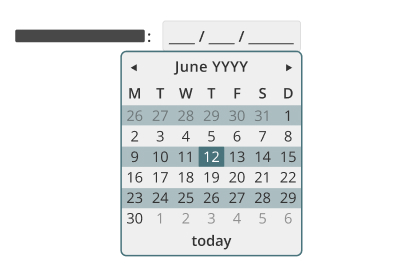
To change the displayed date:
- click the arrows to change the month in the displayed year.
- click the month and the year to switch to year view mode, and to select the desired year and month.
Click directly on a date to select it and it will appear in the Edit control.
Note This calendar is available both in edit controls displaying a date and in fields displaying a date in table columns.